Open topic with navigation
Running the Work Order Repeats Process
- This function allows the user to set up and create repeating Work Orders based on a parent Work Order.
- It is useful for preventative / scheduled maintenance of Properties and Assets.
Menu
| Processors |
> |
Work Order Repeats |
Mandatory Prerequisites
Prior to running the Work Order repeats, refer to the following Topics:
Screenshot and Field Descriptions
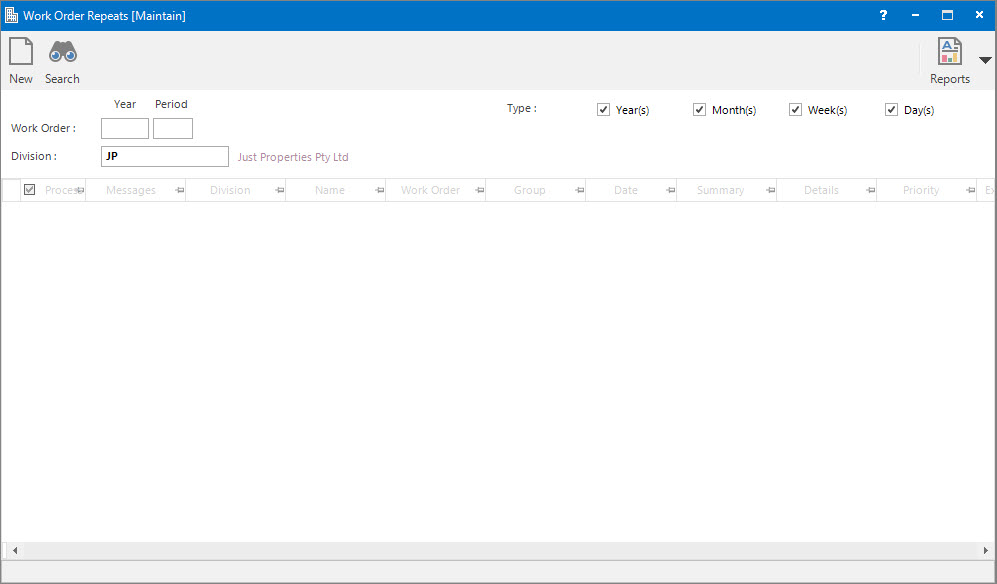
 Work Order (Year / Period): this is the Accounting Period to run the Work Order Repeats process for. Only Work Orders with a next date falling in or prior to this Accounting Period will be selected.
Work Order (Year / Period): this is the Accounting Period to run the Work Order Repeats process for. Only Work Orders with a next date falling in or prior to this Accounting Period will be selected.
 Division: this is the division to run the Work Order Repeats process for. It will default to the division that the user is logged into.
Division: this is the division to run the Work Order Repeats process for. It will default to the division that the user is logged into.
Type: this is a selection filter option for the repeat Type option for the time intervals of Year(s), Month(s), Week(s) or Day(s), that the Work Orders need to be raised for.
Work Order Repeats table: this is populated with the Work Order records ready for processing when the Application tool-bar push button: Select is clicked.
How Do I : Run the Work Order Repeats Process
If a Work Order Repeats report is already held in the system (from a previous run) the Application tool-bar push button: X Report will appear. Click the button to reset the pending report so a new Work Order Repeats process can be run.
- At the Work Order (Year / Period) field, enter the Accounting Period to process the Work Order Repeats for.
- The Division field is auto populated to the division the user is logged into. Change the Division if required.
- At the Type field, click appropriate option from the check boxes.
- Click the Application tool-bar push button: Select to populate the Work Order Repeats table.
- Click the check box in the Process column to include / exclude lines. In addition, if required, filter the Work Order Repeats table for specific lines to process. Refer to How Do I : Create a Filter on a Grid to see how to do this.
- Click the Application tool-bar push button: Trial to generate a Trial report for analysis and review.
- Click the Application tool-bar push button: Reports and select Work Order Repeats to open the saved Trial Work Order Repeats report.
- If something needs to be changed discard the report by clicking the Application tool-bar push button: X Report, then repeat the Select and Trial stage after the changes have been made.
- If nothing needs to be changed, click the Application tool-bar push button: Final to finalise and raise the Work Orders.
- Click the Application tool-bar push button: Reports and select Work Order Repeats to open the saved Final Work Order Repeats report.
The Work Order Repeats report is only temporary. It will be overwritten when the next Work Order Repeats process is run.
Related Topics
Work Order Repeats are associated with the following Topics:
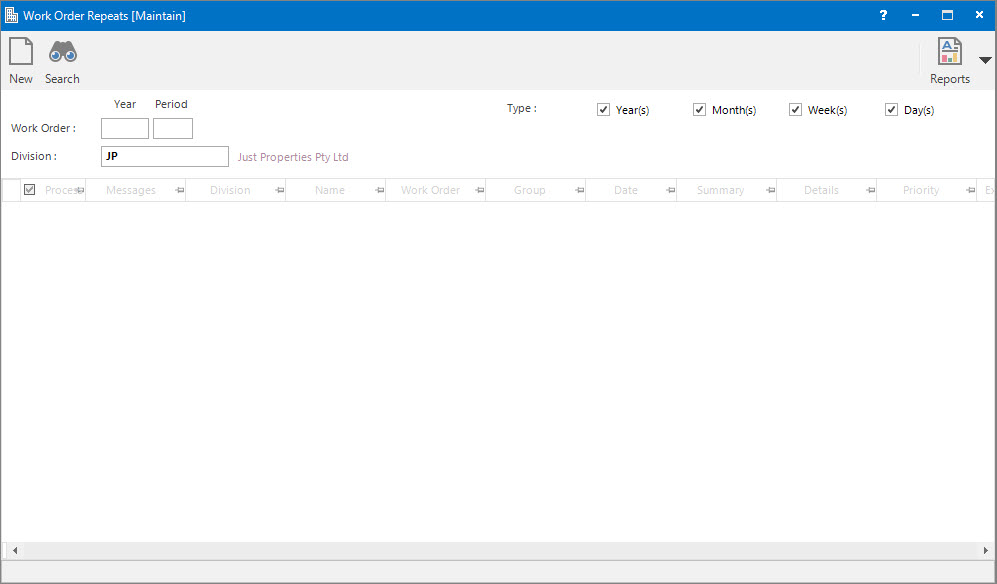
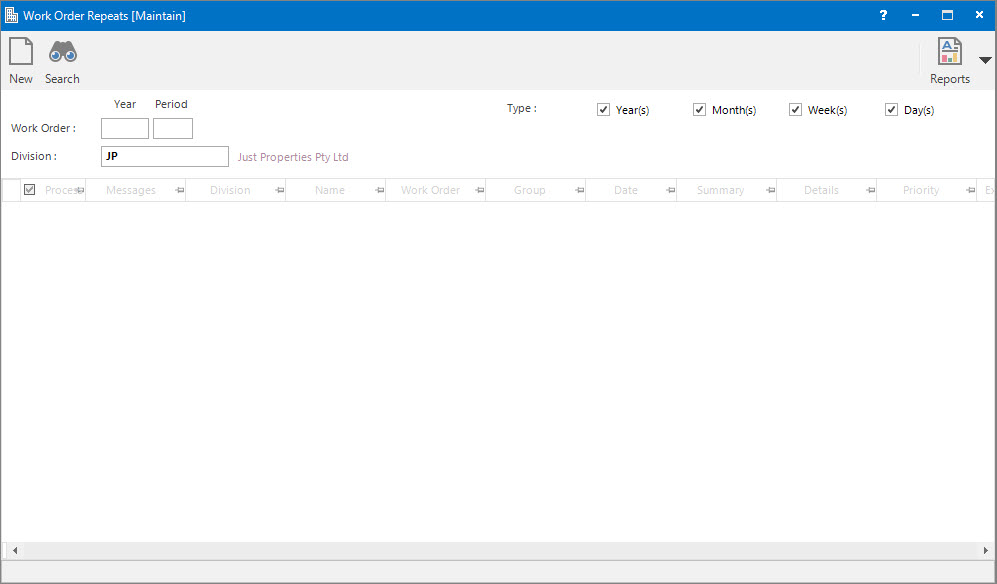
![]() Work Order (Year / Period): this is the Accounting Period to run the Work Order Repeats process for. Only Work Orders with a next date falling in or prior to this Accounting Period will be selected.
Work Order (Year / Period): this is the Accounting Period to run the Work Order Repeats process for. Only Work Orders with a next date falling in or prior to this Accounting Period will be selected.![]() Division: this is the division to run the Work Order Repeats process for. It will default to the division that the user is logged into.
Division: this is the division to run the Work Order Repeats process for. It will default to the division that the user is logged into.